A Guide to Understanding the Difference Between PPI and DPI
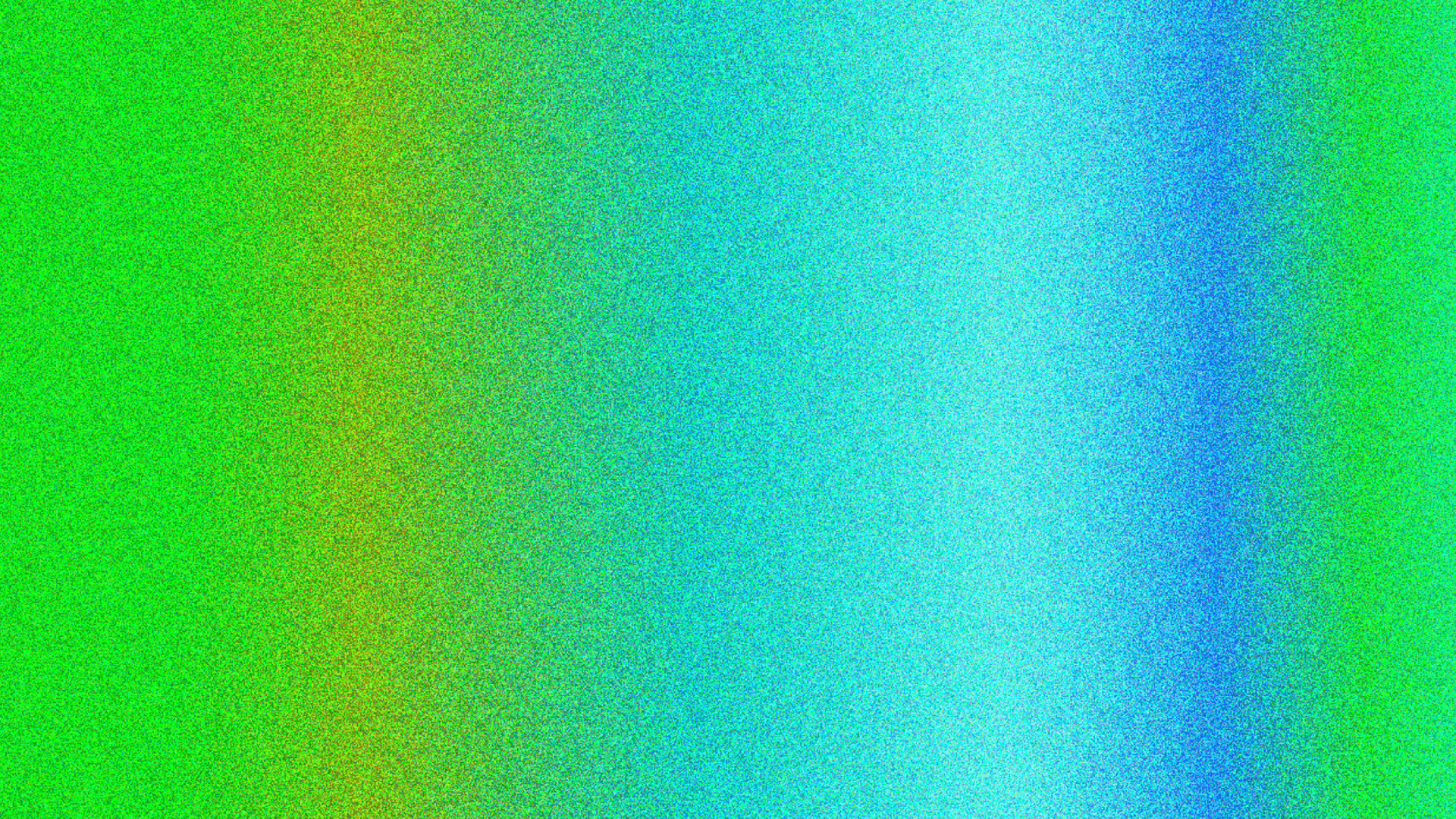
SUMMARY:
- PPI (pixels per square inch) measures the number of pixels per square inch on a digital screen, while DPI (dots per square inch) measures the number of ink droplets per square inch a printer will apply during the print process.
- 300 DPI is the ideal resolution for digital inkjet print, though some applications can require a higher DPI.
- Verifying your DPI in Adobe InDesign is quick and easy and helps ensure the highest quality images and graphics.
The current generation of digital inkjet presses delivers better color and more ink coverage for truly stunning print quality. But new opportunities for truly stunning color capabilities means graphic artists and designers need a firm grasp on the terminology used to define the resolution of design files, especially the differences between DPI (dots per square inch) and PPI (pixels per square inch).
“Each type of digital inkjet device has different image resolution, quality, and size requirements — all of which affect the overall file preparation,” write Elizabeth Gooding and Mary Schilling, authors of The Designer’s Guide to Inkhet, 3rd Edition.
This quick guide will simplify the confusion between these terms to help maximize what you can achieve with digital inkjet.
PPI vs. DPI
Pixels per square inch measures the number of pixels used in a square inch of a digital screen — naturally, The greater the density of pixels, the clearer an image looks on a screen, with a lower number of pixels producing an image that is fuzzy or less sharp. While PPI is used to describe digital resolution, there are different recommended PPIs for digital and print media.
300 PPI is generally the recommended density of pixels for high resolution images in print — in fact, it’s extremely difficult for the human eye to identify an image printed at a PPI greater than 300. Images with a PPI less than 300 are likely to show some level of pixelation, producing blurry images.
Dots per square inch refers to the number of ink droplets per square inch a printer will lay down when printing an image. The more dots per square inch the press is capable of producing, the more detail you’ll see when the image is printed. DPI goes a long way toward determining the color quality and clarity of an image or design component.
300 DPI is the standard for creating images in design files that will result in the highest quality print, though there are instances where images with a different DPI is preferred. In some cases, print providers may require detailed images and barcodes to be delivered at 600 DPI. This is often the case if a job is fixed or has very few variable images and doesn’t have large
data requirements.
Digital inkjet presses also print at varying DPI, and the appropriate DPI can vary by the type of project. Most inkjet presses will print at 300 DPI, though larger commercial projects can require a much higher DPI. This could mean specifying certain inkjet presses that are capable of printing at a DPI greater than 300.
What’s the right DPI for specific inkjet applications?
- Size. The larger the image needs to be printed, the more dot density is required to create the kind of vibrant, sharp images that digital inkjet is equipped to produce. For example, large format printing will require images with a higher DPI than smaller applications like brochures.
- Viewing distance. It may sound basic, but the greater the distance in viewing a printed image, the less resolution — and lower DPI — is necessary for printed images. This applies to print applications like posters or other large format signage.
- Paper and ink. Your choice of coated or uncoated paper can also impact the ideal DPI. The type of ink a print device uses also plays into the right DPI, and so does the manner in which ink is applied to the printed sheet.
How to check DPI resolution in Adobe InDesign
Adobe InDesign does not allow you to change to PPI as easily as you can do in Photoshop — you can change an image’s effective PPI, which is determined in large part by the size of image when it is placed into a design file. Enlarging an image stretches the pixels to accommodate the new size. Effective PPI is an image’s resolution based on how it is placed within the InDesign file.
This means if you want to print a design file at 300 DPI, you need to ensure the effective PPI is also 300. To check the DPI resolution of your image in Adobe InDesign, simply:
- Launch InDesign.
- Navigate to File > New > Document. Select OK when you have your ideal page dimensions.
- To insert an image, select File > Place, and then choose your image file by clicking Open.
- Click to place the image anywhere on the document.
- To find the resolution, navigate to the top bar and select Window > Links.
- This box will give you your image dimensions, actual PPI, and effective PPI. If you can’t see this information, expand the box using the Show/Hide triangle (>).
Understanding the difference between DPI and PPI is key to creating high-quality digital inkjet print. The Designer’s Guide to Inkjet, 3rd Edition has everything you need to know to create next-level inkjet print projects. Download the guide to design like a pro.
See More Like This
See MoreInkjet Insights
LEARN: Inkjet Treated vs. Inkjet Coated: What to Know About These Paper Types
Inkjet Insights
LEARN: What Is a Magalog?
Inkjet Insights
LEARN: What Are Bitmap Images? A Designer’s Guide to Image File Formats
Inkjet Insights
LEARN: How to Create a Press-Ready PDF for Digital Inkjet Printing